To show battery percentage
Now the first tip or trick, I want to share you is how to get a battery percentage in the corner at the top of your device. So this is really simple pull down the shade go to settings then search type in battery and then you’ll see at the option that says show battery percentage now.
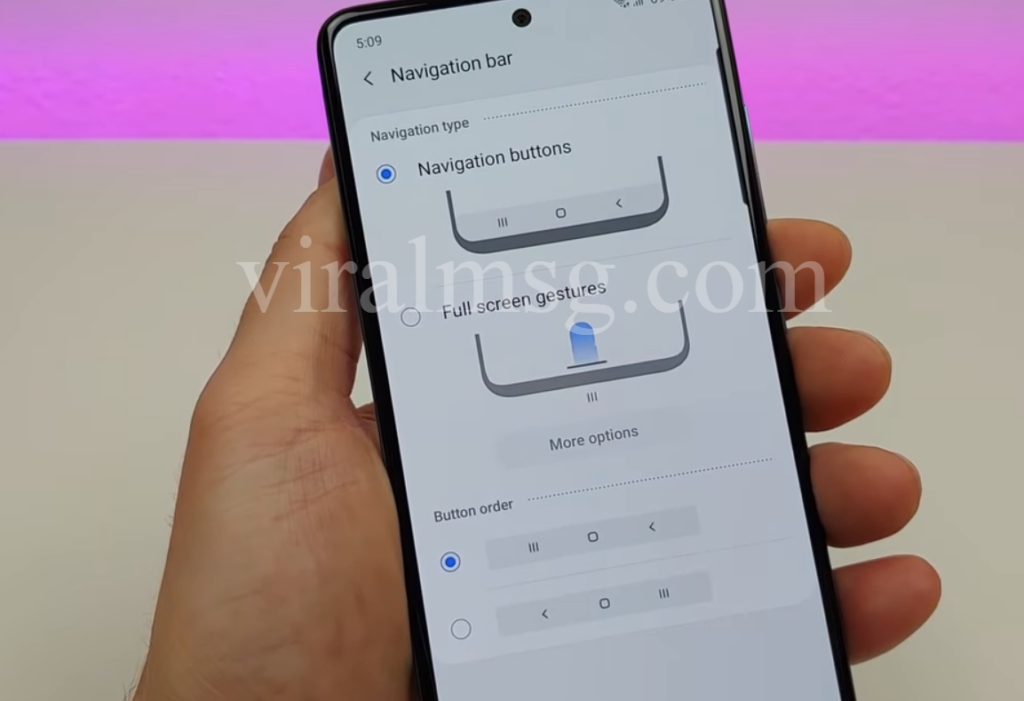
You could navigate through the various menus in the settings that find these different options but I recommend is going in the search and searching it up because it will save a lot of time. So anyway, you can see here show battery percentage tap on that and then you’ll see an option right here that says show battery percentage. So turn that on and you’ll see up in the corner
Customize the side key
Now i want to show you is called side key. So go to the settings again and then search side key and then you’ll see it right there. It’s under Advanced features so tap on that and then go to side key. So with side key you have a couple of different options.

First thing is you turn on double press so that if you double press on the power button, you can activate one of these various options so you can have it so that if you Double press on the power button. It will quickly launch the camera will turn the display off double tapped and now pulled up the camera here. It’s very cool. You can also have it open Bixby by double pressing on the power button. Also open up an app of your choice. you can go over to the settings here and then you can pick whichever application on your device.
Customize the Gestures
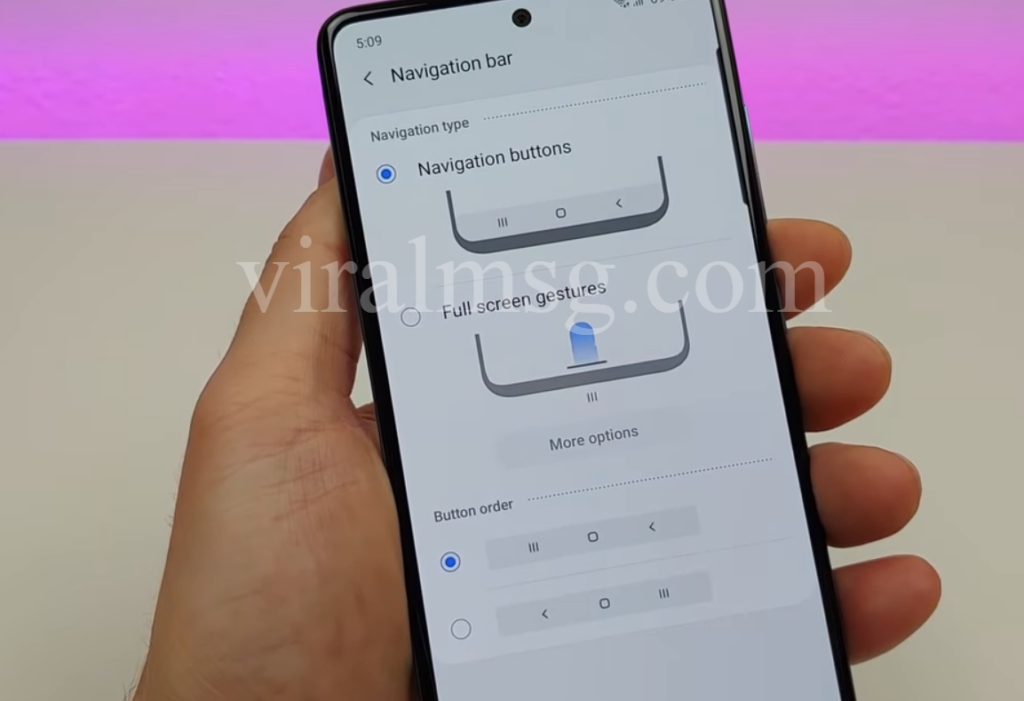
Now with the Android 10 Operating System, they further expanded gestures by default you do get the standard Android navigation buttons at the bottom. But if you do want to get the gestures, pull down the shade go to settings go to the search type in navigation Tap on that and you have a bunch of different options for the navigation bar. So you can keep the standard navigation buttons if you want and you can even switch it. Next the back button on the opposite side and the recent applications button on the opposite side as well. So maybe you prefer that instead.