There will be different possibilities why you may be having this WiFi issues with windows 10.
- It could be reason with the ISP Internet Service Provider and the issue with the DSL Modem or Router
- Issue with network configuration from your Laptop or Computer
If you are using Wireless router or DSL modem,
Bypass WiFi router and connect directly to the laptop then check for the internet which works.

Above mentioned method which is not works, the problem is with ISP, Contact your ISP to fix the problem
Try to connect with another device to the same wireless router
Still it doesn’t works, the problem with configuration on WiFi router, in this case you need to contact ISP to make Setup
However you can able connect with different devices with the wifi router, then the issues with the configuration with the Laptop, For this case you need to follow below steps to fix the issue
Initially run the network troubleshooter
There are 2 possible ways to do this
- Simply Right click the wifi icon and select Troubleshoot problems, check for the feedback that gives. This really resolves such kind of problems
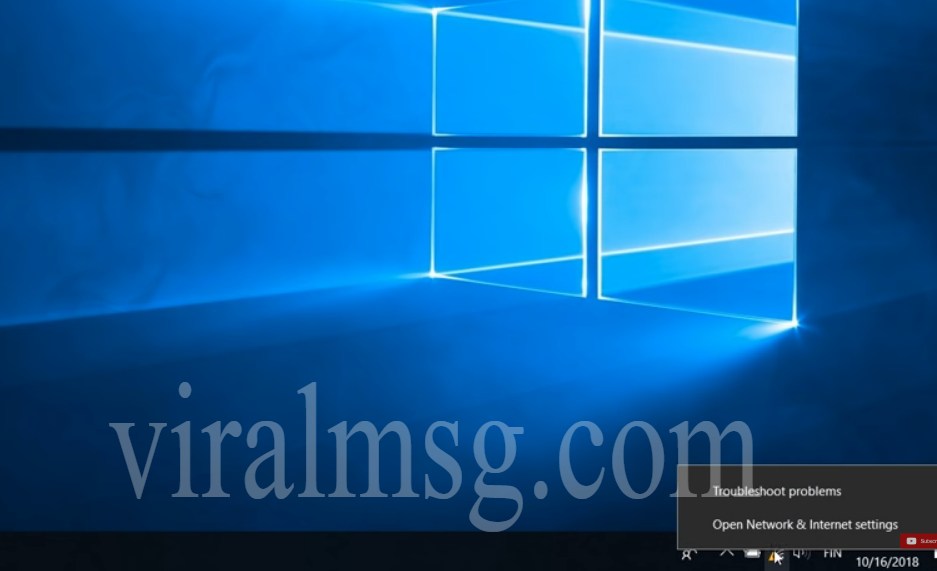
- Another way to do this is go to Star and click Settings, Select Update & Security next click on Troubleshoot and select Internet Connections for troubleshoot.
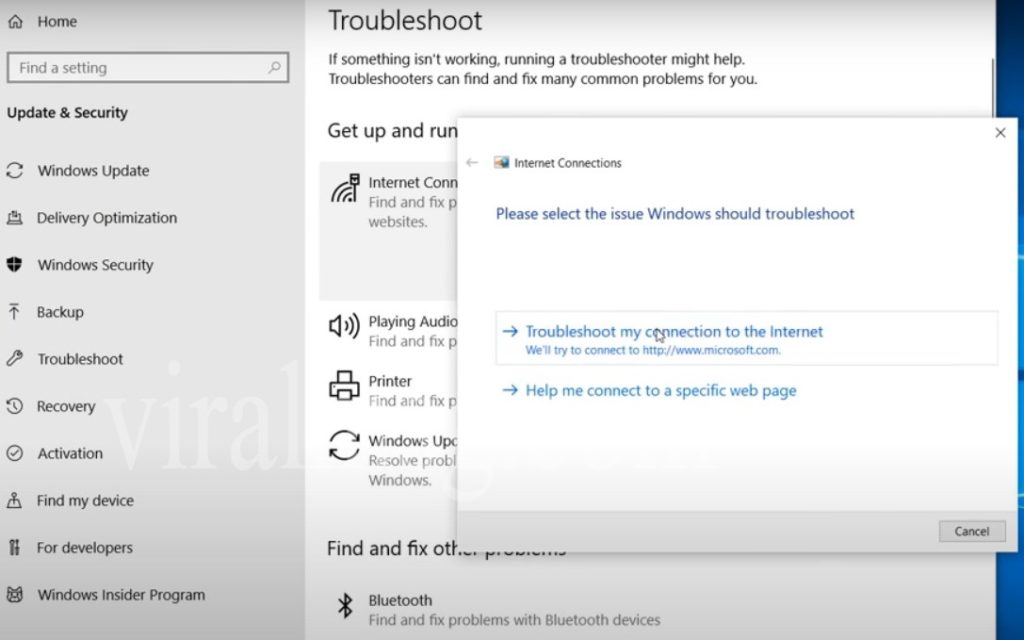
Above steps will give you some suggestions to check basic troubleshoot techniques, follow each steps and check if the problem resolves

The above Steps doesn’t work,
Try reset network adapters
Steps to Reset network setting
- Go to Windows and Settings
- From the Settings Page, choose Network & Internet
- Check at the bottom, choose Network Reset
- Click Reset now (Note: Close all the open applications before you make reset)
- Restart your PC and check if the problem resolves
Check for wireless connection which works properly, if not then please follow below methods

Next suggestion will be
Reset Windows Socket API
Open Command Prompt Wiindow and follow the steps listed below
- Open CMD with Admin rights
- Type “netsh winsock reset”
- Type “netsh int ip reset”
- Next type “ipconfig /release”
- Type “ipconfig /renew”
- Type “ipconfig /flushdns”
Try all the steps and restart your PC, again check your connection if works properly, else
Reinstall Network drivers
Open the Device manager then uninstall Network drivers
Then restart your PC
After restarts install the latest appropriate network driver for your PC

Check IP Configuration
To do that, Go to Control panel and select Network connections page,
Right click on WiFi and select Properties
Choose IPV4 properties and ensure is there any DNS or mismatch IP has set manually, change IP addess and DNS to obtain automatically