Now this seems to be the common thing that people want to push to update Windows 10 straight away before getting official release again. The problem with this one is it’s doing with defrag your SSD and it seems to do it regularly.
Windows 10 2004 update has running a major bug. Now, if you’re one of those people that likes to update your version of Windows early, then you may kick yourself.
SYSTEM INFO:

So let’s go here and look at system. If you’re running Windows 10 Pro either Windows 10 home or any other version of Windows 10, and it shows version 2004, then you will have the latest version Of Windows 10.
The problem with that is that means you’ve updated to the latest version very early. So, let’s look at the problem in hand. And let’s see what really happens with this update.
NEEDS OPTIMISATION:
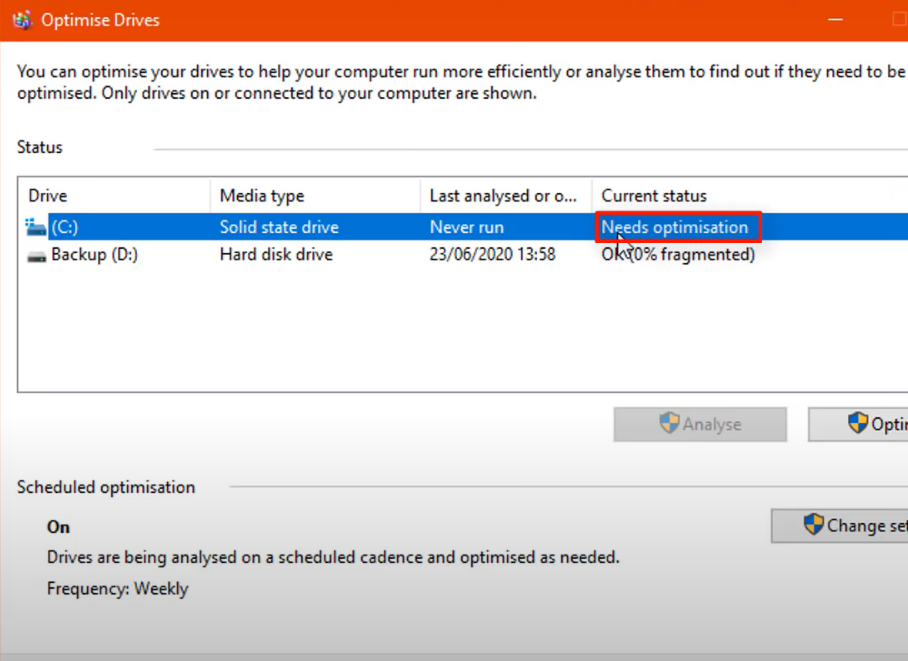
In the optimize area, here is where the problem lives. So you’ll see this area where it says current status needs optimization. This should do this automatically Microsoft have built-in to their operating system.
Where this will do once a month if it knows it’s the solid state drive. It will run an optimization on your drive and this is safe. It will not harm the drive.
TRIM THE DRIVE:
By doing this probably once a month and it will trim the drive and this is what it does.
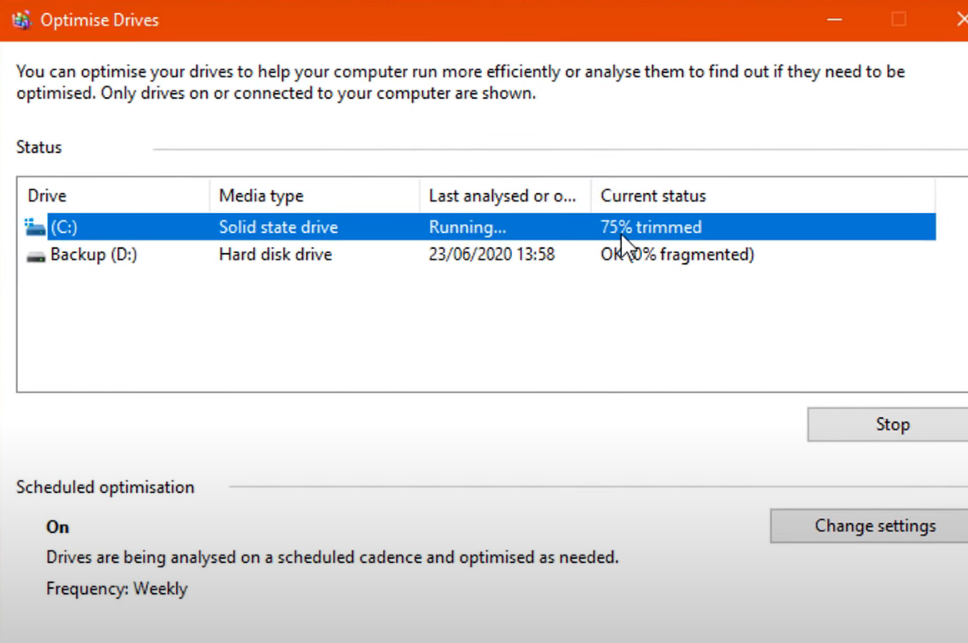
The above picture shows some problem here needs optimization every time you reboot the computer, this can put a lot of wear and tear on the drive and this means there’s an issue with this.
EVENT VIEWER ACTION:
Okay, it shouldn’t constantly go back to needs optimization. Every time you reboot your PC or whenever you do things like that. Now I can show you exactly where this lives inside Event Viewer.

Click on Event Viewer and this will Up the Event Viewer.
We will filter out all the other information and just look at the SSD to defrag.
So go to Windows logs then application and then what you want to do is right click on application here. And what we will do is to filter out the information here.
Now. Some people claim that this is having a lot of effect than other people. I am not sure if it’s affecting every single person out there, but I know there’s a lot of information on the internet about this and even on Microsoft site,
so I will pull this down and you can now see we’ve got some information.
DEFRAG EVENTS:
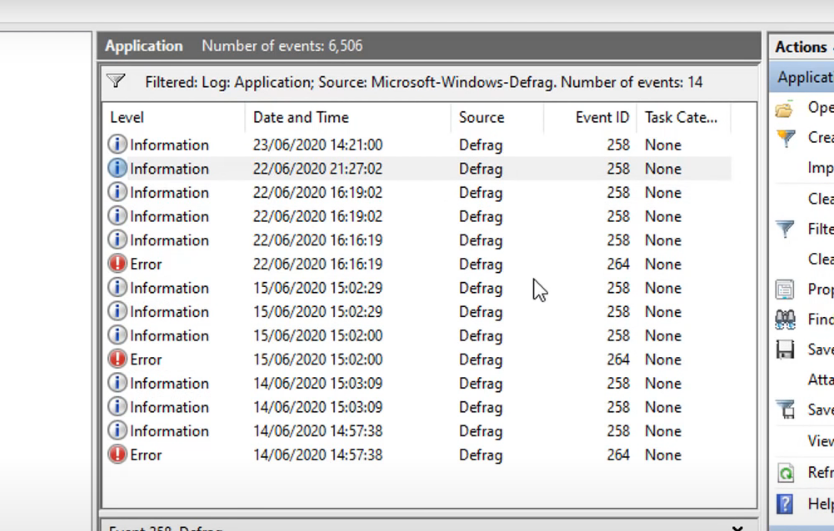
There must be a problem with the coding or something inside there that’s making it want to defrag or trim/Optimized or whatever you want to call it the drive which is SSD drive and that is far too many times.
Now this might be because I’ve not rebooted the PC, and it’s just done that many times. They’re so if you reboot the PC a lot, it may do a lot more defraging and again, So basically what you’ll see is a group of Defrag which can shorten the life of the drive.
TRIM THE DRIVE:
If you constantly defraging that drive or using trim which it does here if you can take a lot more information. Click on these to get more information called re trim and again,
Process don’t really want to be doing this on your system all the time. So what do you do?
ROLL BACK WINDOWS:
If you want to take control of this, you can disable it inside windows or you can roll back to the previous version of Windows if you’re still in that window of opportunity,
So let me just show you some options you have available to you until Self fix this.
If you want to roll back go back to the start button and then click on the settings pane here, then go into update and security inside there.
You want to click on the recovery area here and then go back to a previous version of Windows 10. Unfortunately, this only gives you 10 days to do.
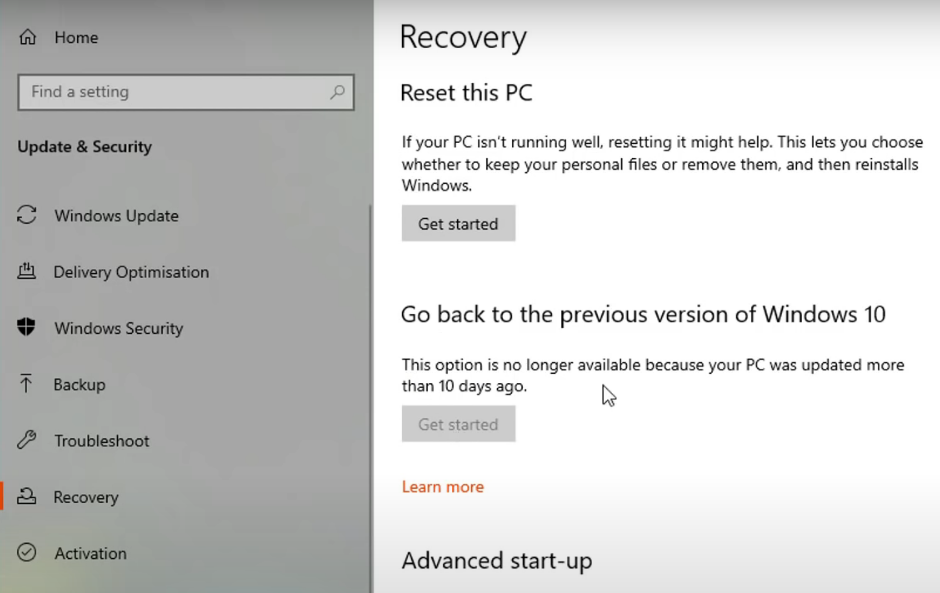
If you’ve gone past the 10 days, then you cannot roll back to the previous version.
Check out these for Windows DNS issues
DISABLE DEFRAG:
Other option is to disable the defrag inside the drive to stop Windows controlling it and doing it too many times, which can shorten the life and shorten the life cycle of your SSD,
Especially if they will not fix some resolve this problem quickly. So it’s close that off and look at that. Now all these problems can be avoided. This is a feature update, and it need not to be done right away.
But some people insist that you have to do it immediately as soon as it comes available to or even Force the update via their Windows update application that you can use and that is just silly you really want to hold off and wait until it’s fully officially released.
STOP THE DEFRAG:
Let’s look at how we can pause the defraging on Windows 10 system to stop it defraging your SSD.
So go down to the search box and type in there defrag and you will then see Defragment and optimizing drives or optimize drives click on this and this will open up the windows.

Now, you can already see the current status already changed to need optimization again, and we’ve only just run the trim command on this.
This is exactly change that current status of not reboot the system and it’s already changed it which means it will run another optimization on my SSD, which will then put that drive and cause problems.
DEFRAG CUSTOM SETTING:
So what we will do is completely disable the C drive, and what you can do is change its settings. This will open up this area here.
Now the optimize dries you can see it’s set to weekly but it will ignore that and continually do an optimization you can take the ticks out and do this and it will turn off these scheduled optimization.

The problem is, it will do this for all the drives on your computer. If you want to go back and change, I’ll show you where you can change it. So, you need to do this again and see if this happens. You need to do this manually to make this just for your SSD then go back into change settings here.
OTHER METHODS:
You can remove that from there and leave it like this.
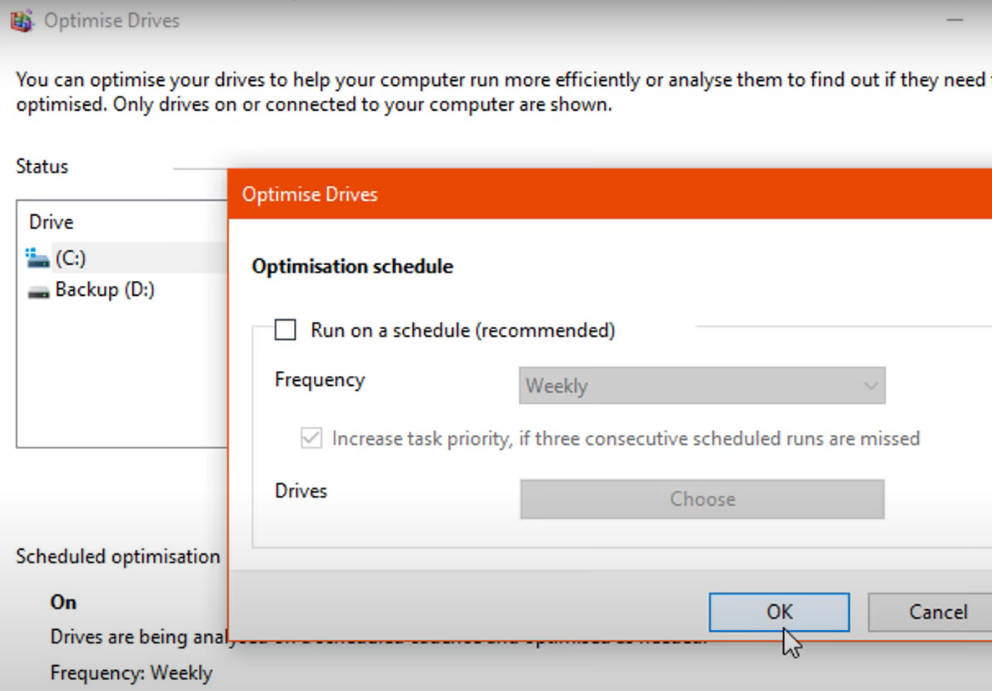
If you want to disable the option, you will need to do that Manually when the update rolled out.
One of the big problem is to rolling out updates too early or even forcing updates before they’ve released officially, you can end up running into problems like this.
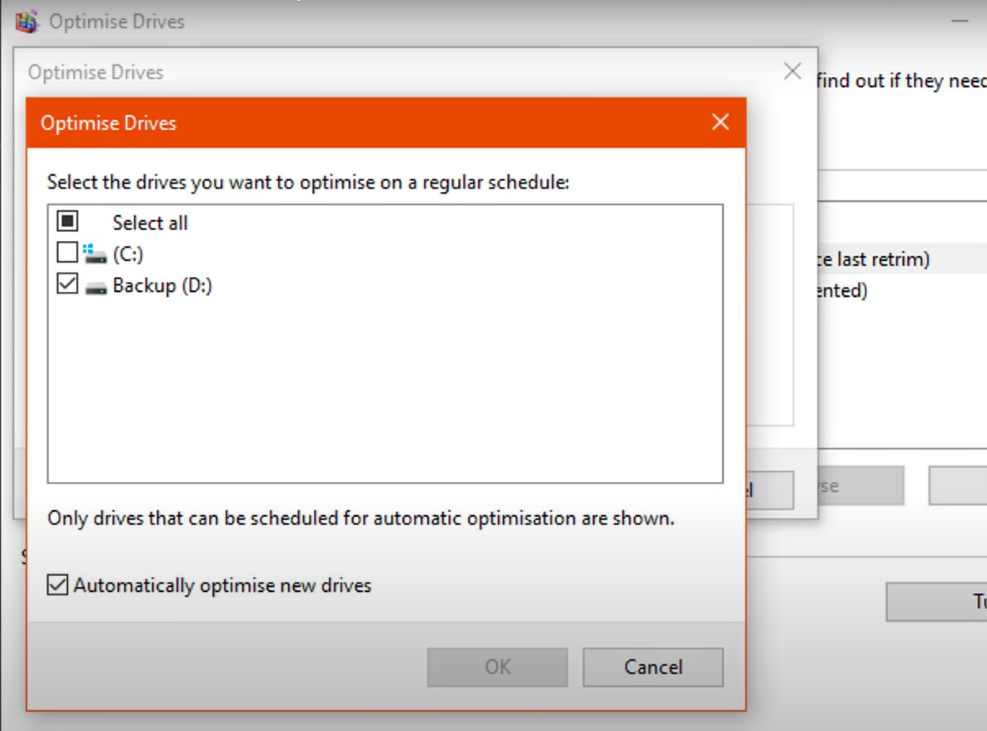
So 10 days of rolling back time. That means you can run into issues. This is a big problem?
It is because continually defrag the drive too many times and it’s too far often.
it shouldn’t do that because it will shorten the life cycle of that drive.
Please wait for the official release when Microsoft get release this update and they will fix these issues. I hope this one’s been useful to you.