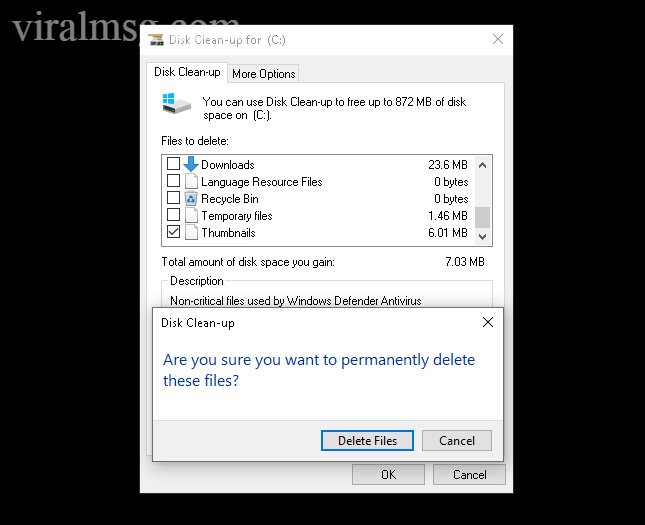How to fix the disk full issue by removing all type of cache & unnecessary files on windows.
This will clear Temp files, Disk cleanup, windows.old, explorer & browser cache, software distribution download and more.
Method 1: Clear the Download folder from Software distribution:
Open the Explorer and Click C: drive
Open Windows directory
Scroll down to Software distribution Folder

Go to Download directory
Here you can find windows update files which has installed already and doesn’t need any more
You can delete all the stuffs from this Download directory
Check more here for Troubleshoot options
Method 2: To clear Temp directory
To do this, you can press window + R to open Run console Or Righ click Start button and Open Run
Now type %temp% and press enter
This will take you to Temp directory
You can delete all the content inside this directory
Next, come again to Run console
Type temp and press enter
Now delete all the contents inside the directory
Method 3: Clear Prefetch directory
Follow the Method 2 to open Run console
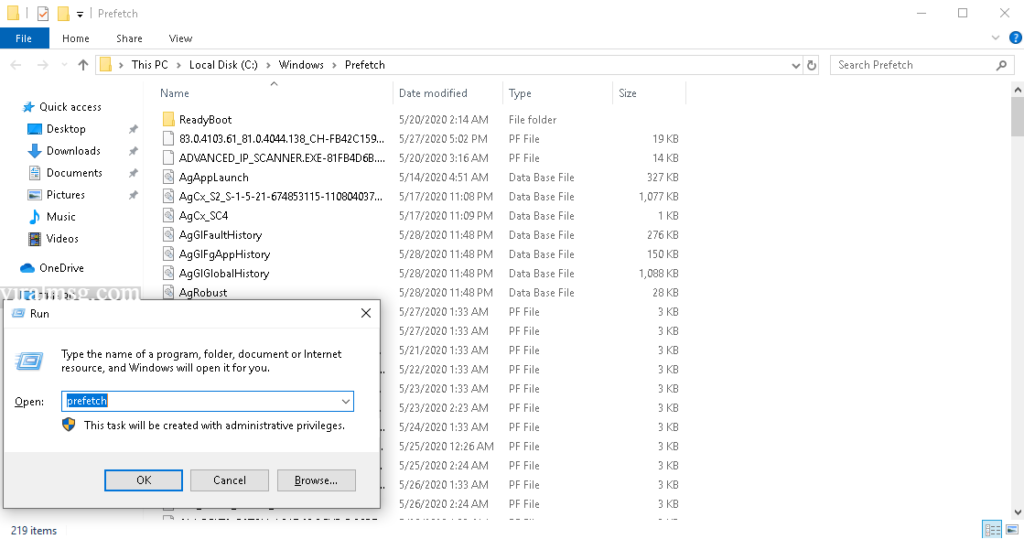
Open the PREFETCH folder then clear all the stuffs as shown in above image
Method 4: Windows Store reset
Follow the above method to open Run console
Type wsreset and proceed to execute cache from windows store
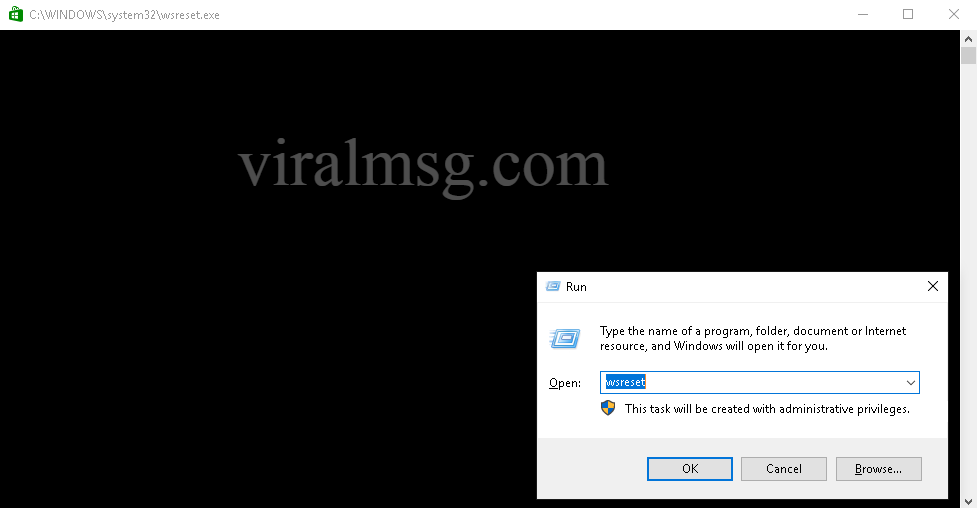
Method 5: Clear Location history
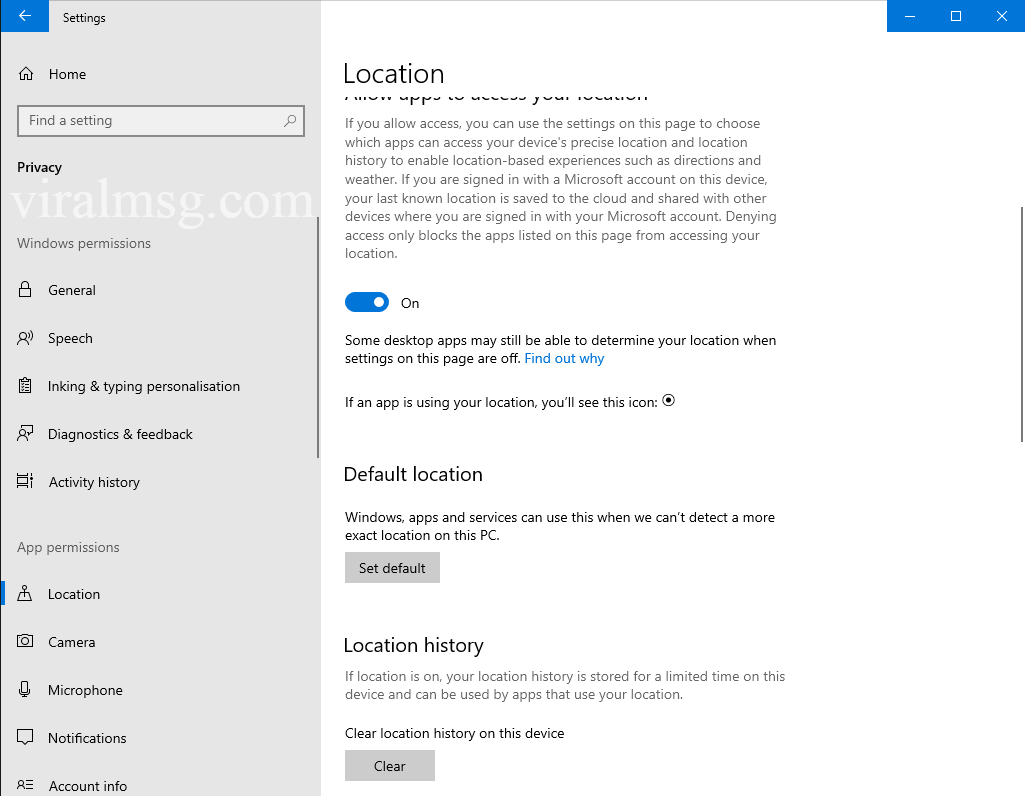
Press Start button and click Settings icon
Select Privacy to open
Choose Location under Privacy Option
Click on CLEAR option to clear all the location cache stored on your Computer
Method 6: Disk Clean up

Goto Start and search for Disk Cleanup
Open Disk Cleanup and choose the disk you would like to clean
In this Cleanup window, you can choose Temporary files, Recycle bin, windows update cleanup and some more cache to clear